How to Remove an Order from Shopify in Under Two Minutes
The number of orders you'll get will increase as your business becomes more successful. Even though it is difficult to get orders to arrive, it is even more difficult to manage a long, disorganized list of orders that have been received with numerous requirements coming in from all over the world. This large volume of orders necessitates excellent management abilities, or simply a supportive and helpful platform, which is why Shopify is implemented.
In order to lessen the load on the data recording system, it is occasionally imperative to delete a few archived orders or canceled orders from your order history.
You can completely remove all of an order's records from your order history by deleting it. Only a few types of orders, including the following, can be deleted:
- test orders
- orders that were purchased using a manual payment method
- orders that were previously created and saved as drafts and then later marked as paid
- orders that were imported via the Shopify API
How to delete an order
Step 1: Visit Orders
First and foremost, after logging in your Shopify account, go to the Orders section.
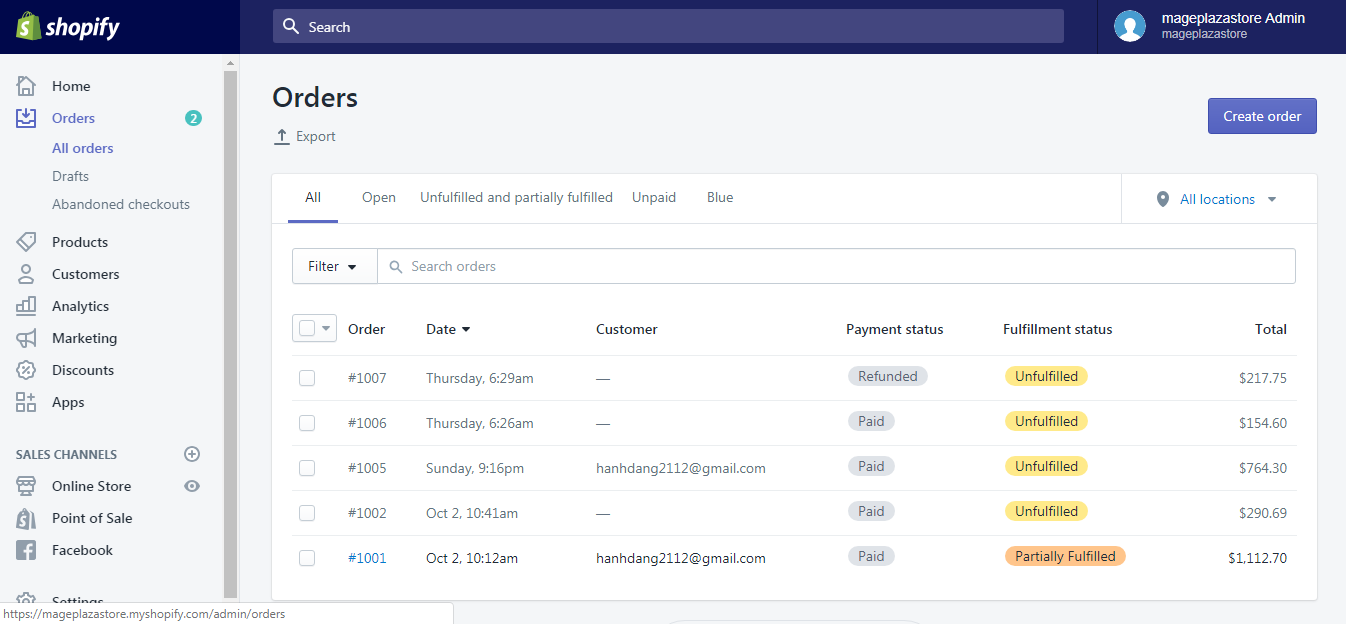
Step 2: Select a cancelled or archived order
Click the archived or cancelled order you want to delete from the list of orders that is currently displayed.
By saving filters or searches, you can make finding the archived or cancelled orders simpler.
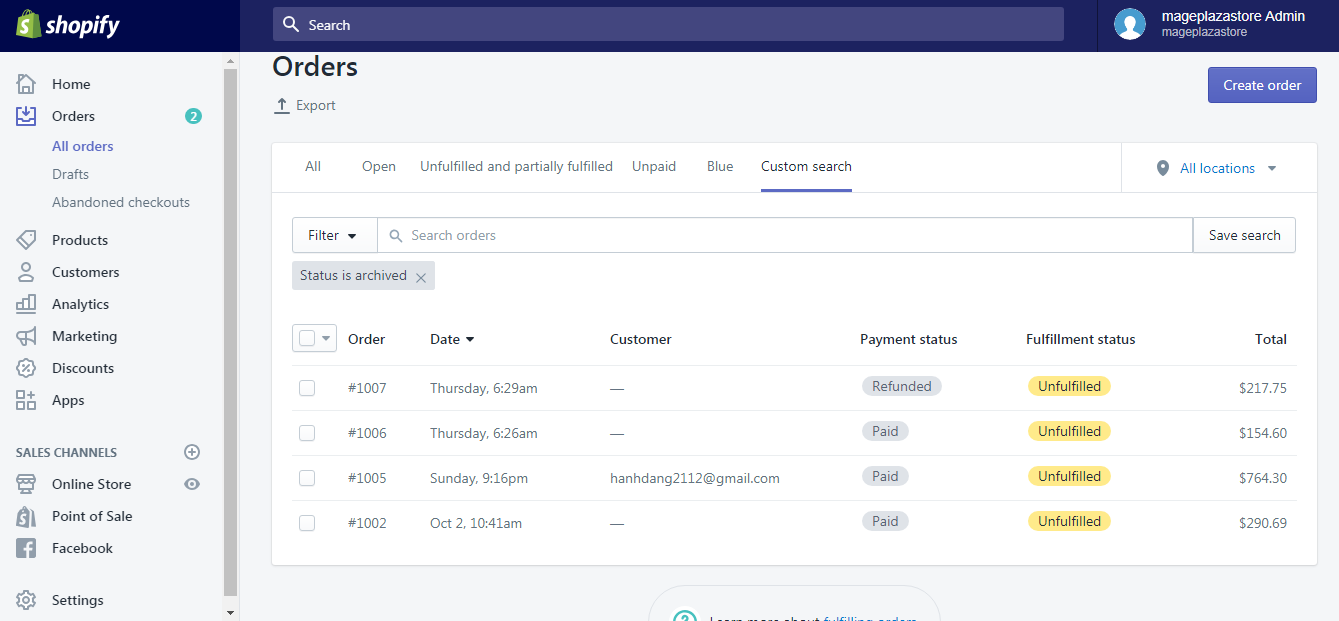
Step 3: Click Delete this order
All the order details will now be displayed in a separate page. Scroll down to the bottom and click the Delete this order button to permanently remove the order.
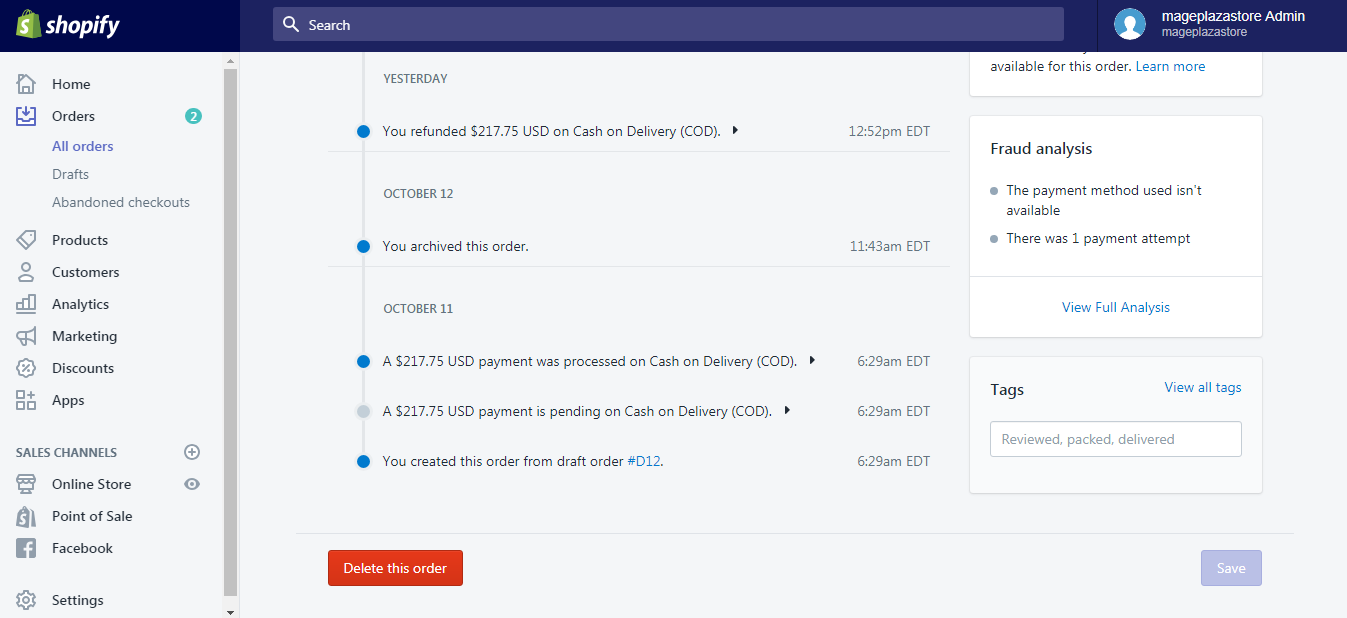
Conclusion
I hope you were able to understand the gist of How to delete an order on Shopify after reading the detailed instructions above. Even though it will occasionally occur, I really hope you won't have to do it too frequently.
Visit our Shopify Tutorials for more instructions that are similar to these.
Comments
Post a Comment