How to Issue Gift Card Information on Shopify in 4 Steps
It turns out you missed something when you send your customer gorgeous gift cards, such as the wrong address or the wrong value. You wish you could see it again so you could get more information and, if required, disable it. Don't worry; I'll show you how to accomplish that. Here are some helpful instructions for issuing gift cards on Shopify.
How to Issue Gift Card Information on Shopify
Step 1: Login to Shopify account, click Products
After logging in your Shopify account, you’ll get access to your Shopify admin page which has all sections that you need to do your work as an online shop owner. If you wonder where you can take steps to do that above thing that we’ve mentioned, take a look on the left-hand side of the screen, make sure that you click Products in the third section.
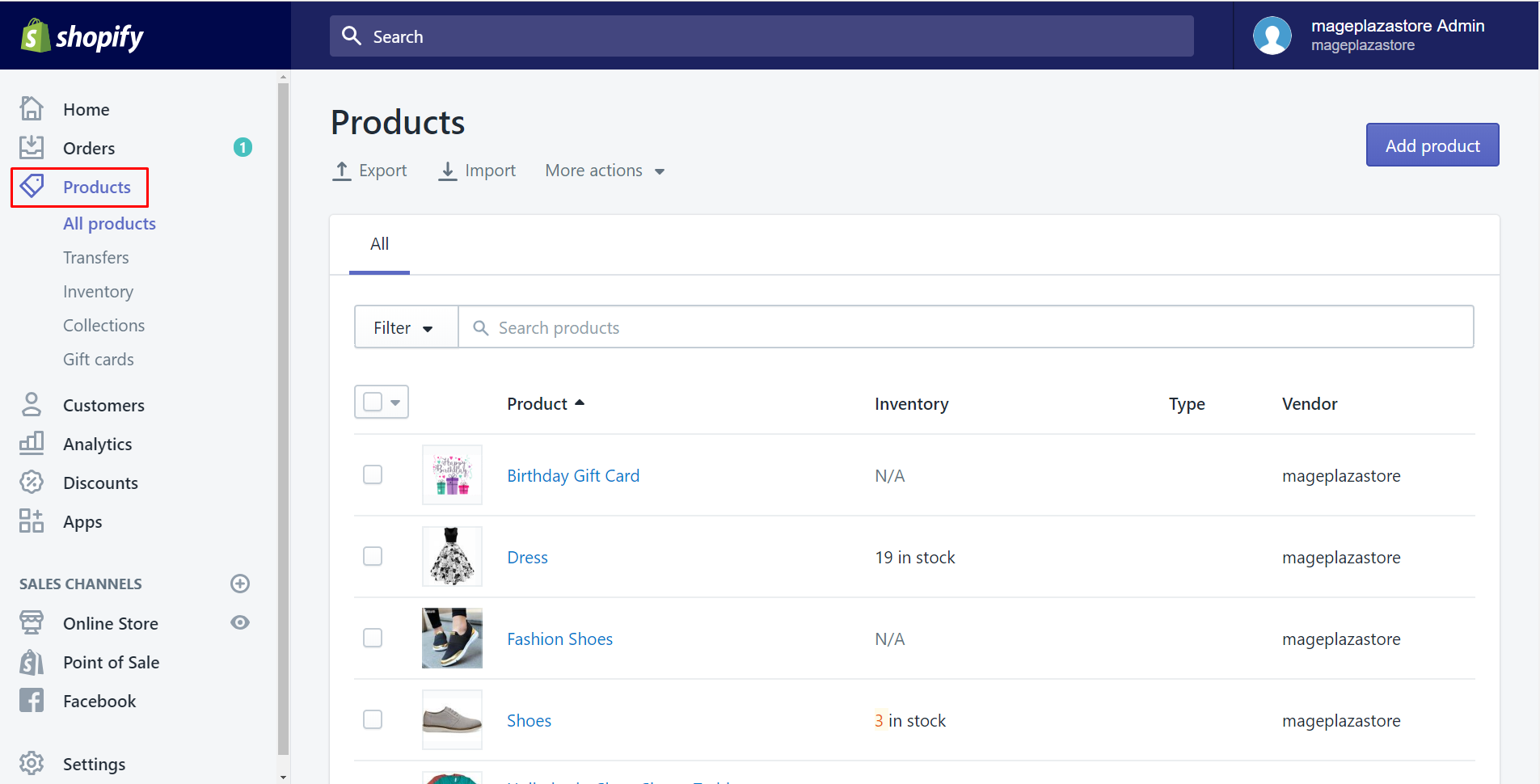
Step 2: Choose the Gift Cards section
When you select Products, there will be five smaller section in it. Choosing the last called Gift cards is what you need to do in this step.
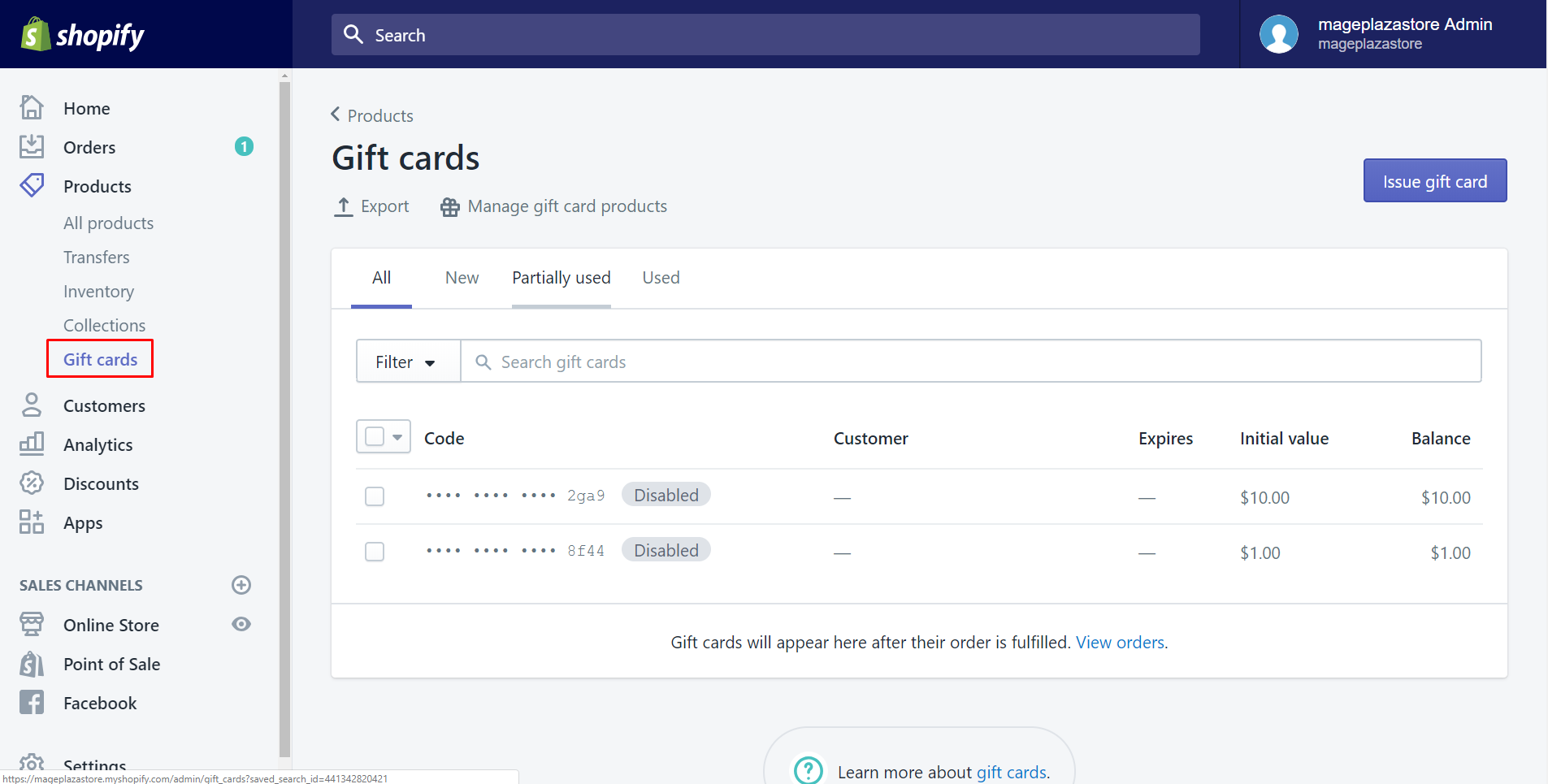
Step 3: Tab the code of issued gift cards
There are many options on the Gift Cards page, including Action, Issue Gift Card, and all the details of your received Gift Cards. As you can see, I've highlighted every gift card sent by the red rectangle, and if you'd like to view them all, simply select one of them. You can only see four characters in the code for additional information. Make sure that in order to read the card's details, you must tap the gift card's issued code.
Step 4: Display sent gift card details
The details of the mailed gift card are included in this stage. Along with the gift card balance, the expiration date is also displayed. Additionally, it details the time and date of creation as well as any notes you entered for the gift card. In particular, its history is displayed, including who bought it.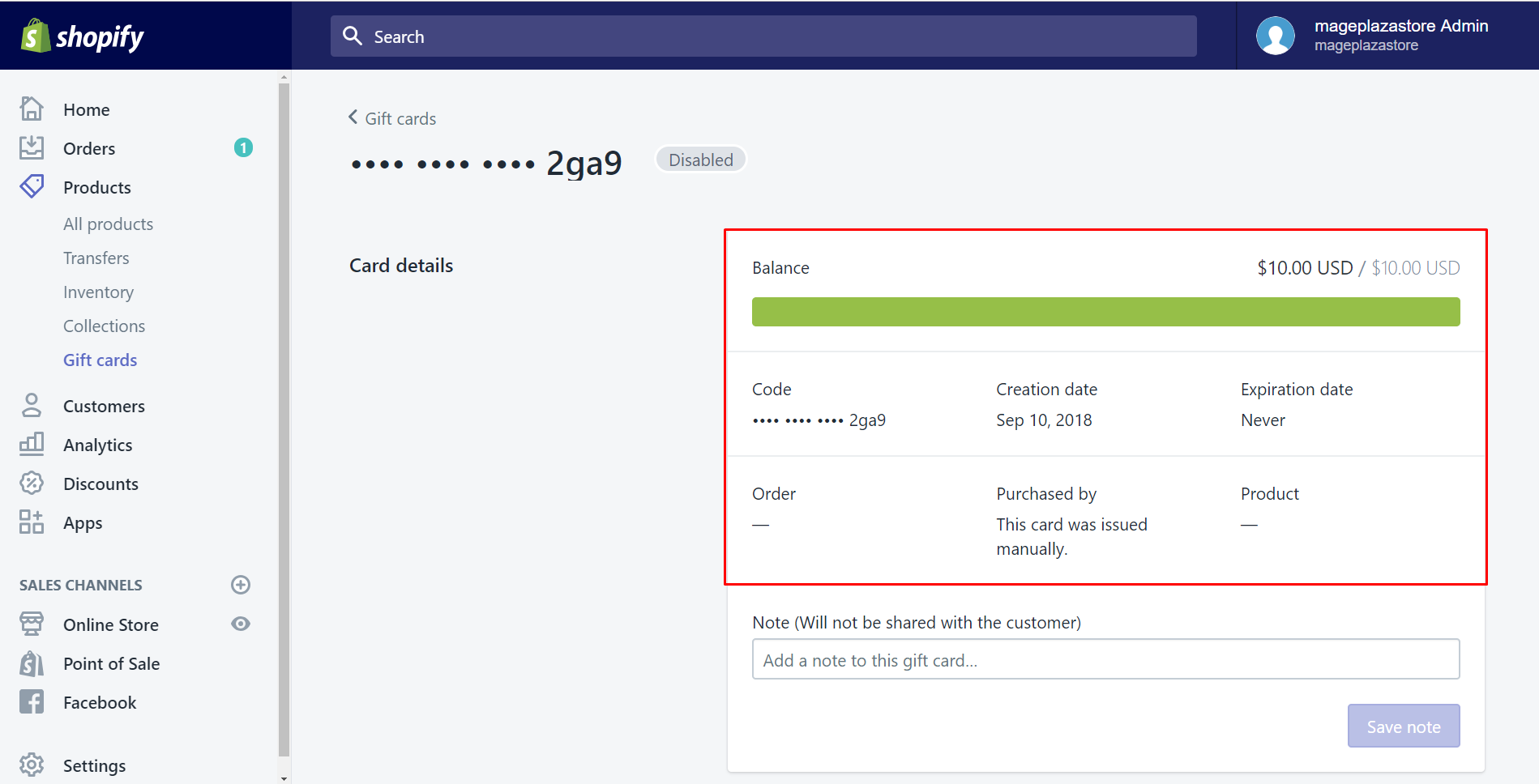
If you're unsure if it's disabled or not, I'd like to explain what the code isn't telling you. As you can see in the image, the code is the only thing present, indicating that it is still active and has not been disabled. Additionally, you have access to the gift card's value.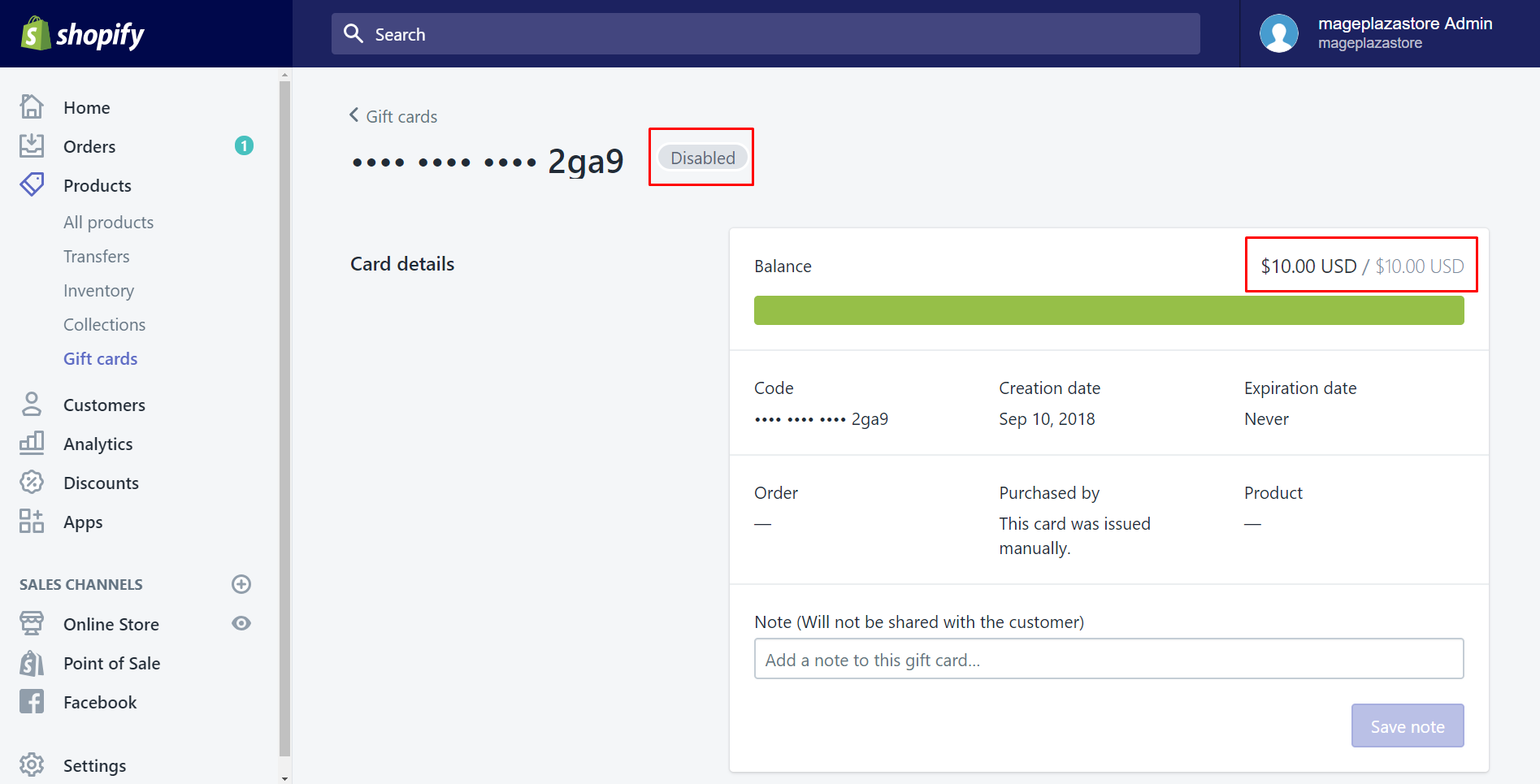
Those are the steps you have to follow to issue your gift card information on Shopify
Thank you for reading
Comments
Post a Comment