Yotpo Review: Shopify App for Product and Image Reviews
In the Shopify universe, there is an app called Yotpo, which is one of the Internet's most popular content-based marketing apps and is widely regarded as positive. Consider utilizing this Yotpo app to improve the conversion rate of a small eCommerce website. In addition, brick-and-mortar retail stores and e-commerce businesses should install the app because its built-in features are highly favored by online marketers.
So, are you wondering if Yotpo is worthwhile to use? or Do you know what the price is? Don't worry if you have no idea, as I will devote the entirety of this article to discussing and reviewing Yotpo: App for Shopify Product and Image Evaluation.
What is Yotpo?
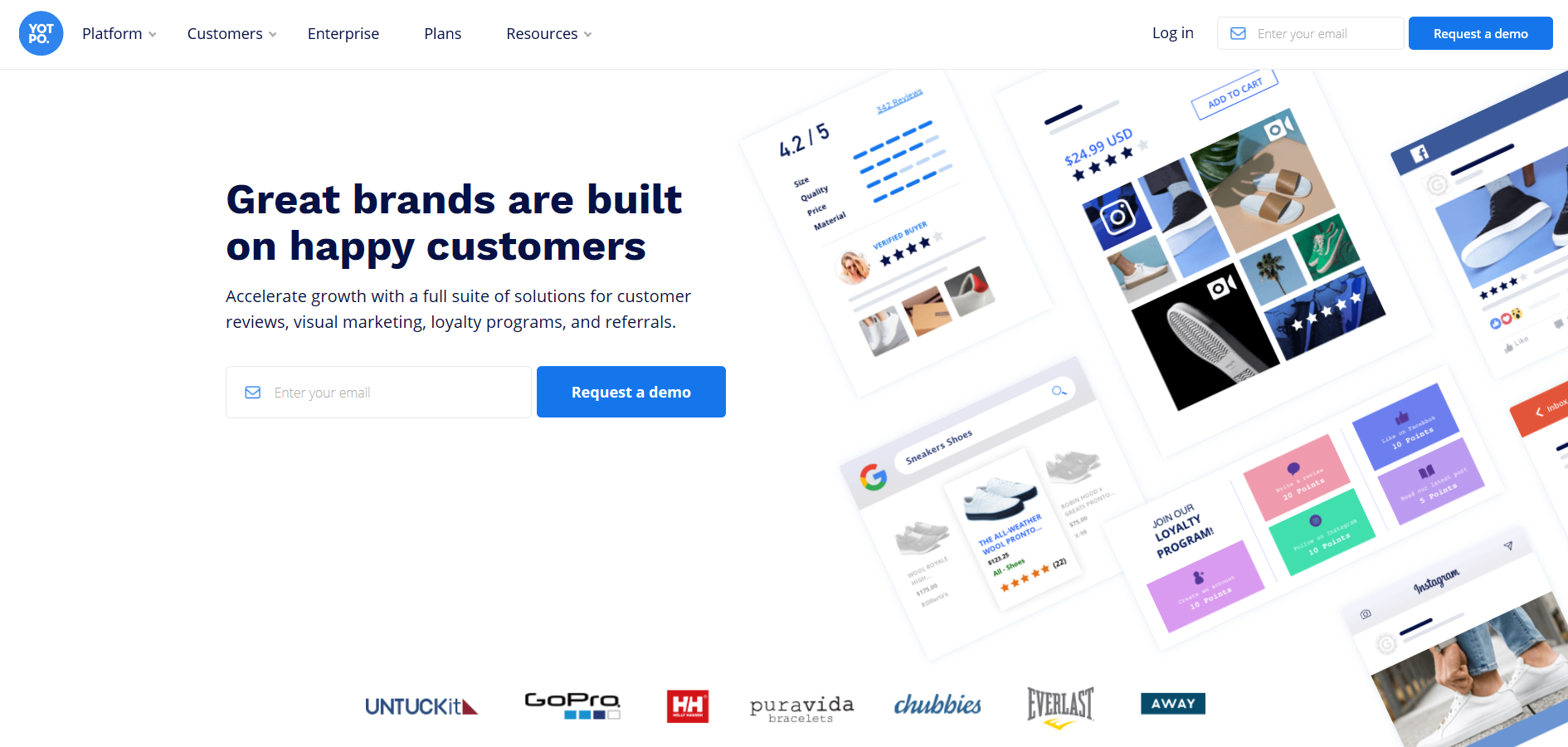
Yotpo can be added to your Shopify store and installed with a single click. Immediately following the completion of the Yotpo integration, you will be able to begin collecting reviews for your stores as well as import reviews from other platforms into Yotpo. Using Yotpo to manage your custom content will allow you to increase your conversion rate, establish buyer trust, and generate more social traffic.
Why You Should Install Yotpo on Your Shopify Store

Yotpo is designed to keep track of every customer who has ever accessed your database or expressed interest in your product or service, which will assist you greatly in converting visitors into paying customers. Yotpo's work will not be completed until the customer completes the transaction. This system will provide you with various retention tools to keep customers returning to your website or purchasing additional products.
In addition, it helps you obtain more traffic and conversions by sharing content across multiple social platforms and by distributing reviews seamlessly while engaging loyal customers with email offers, coupons, news, and various social interactions. Yotpo will always maintain the expected price for each of the aforementioned available features. In addition, this application offers a robust free trial for users interested in testing it in advance.
How to Install Yotpo on Shopify
Add the Yotpo app to your Shopify account
Step 1. Log in to your Shopify merchant account
First of all, you need to come back to your store's admin account and log in.
Step 2. Click Apps
Look at the left side of your main Shopify admin page, and choose Apps.
Step 3. Click Visit Shopify App Store
Now, you will see the Visit Shopify App Store button, just click it.
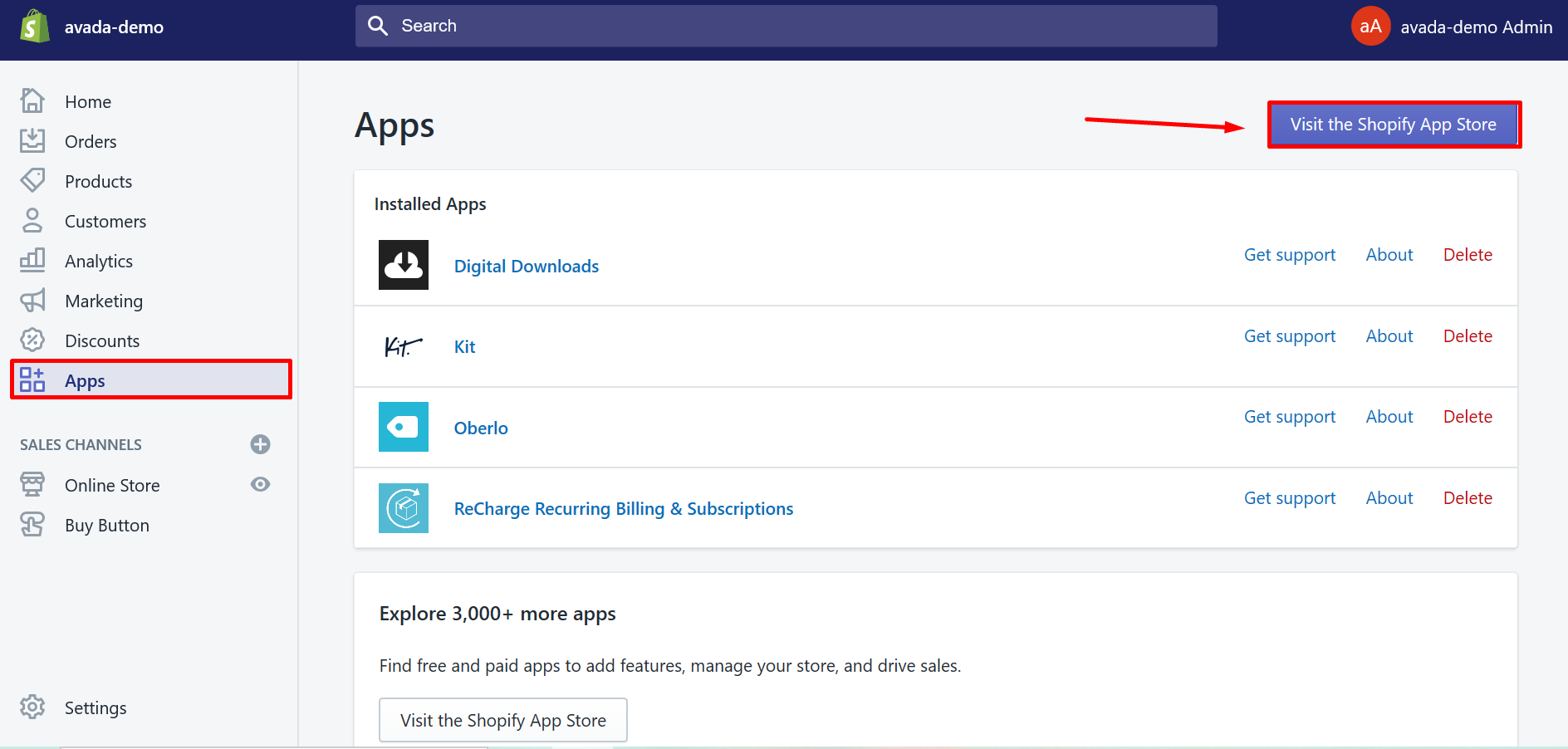
Step 4. Search for Yotpo
On the search bar, type this information in: Yotpo: Reviews, Photos, Q&A and search.
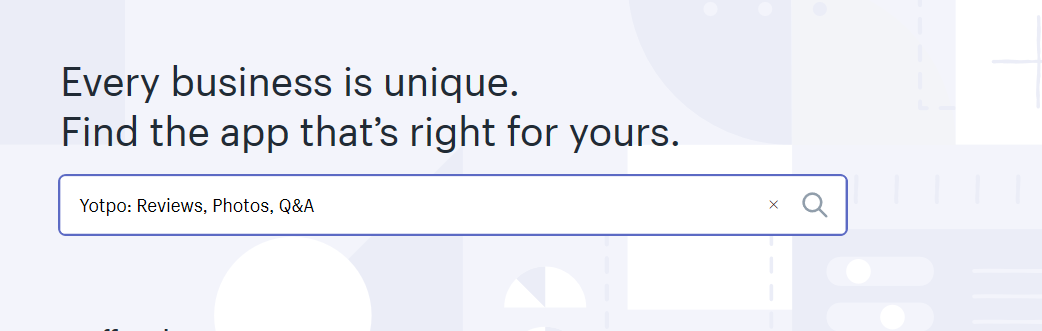
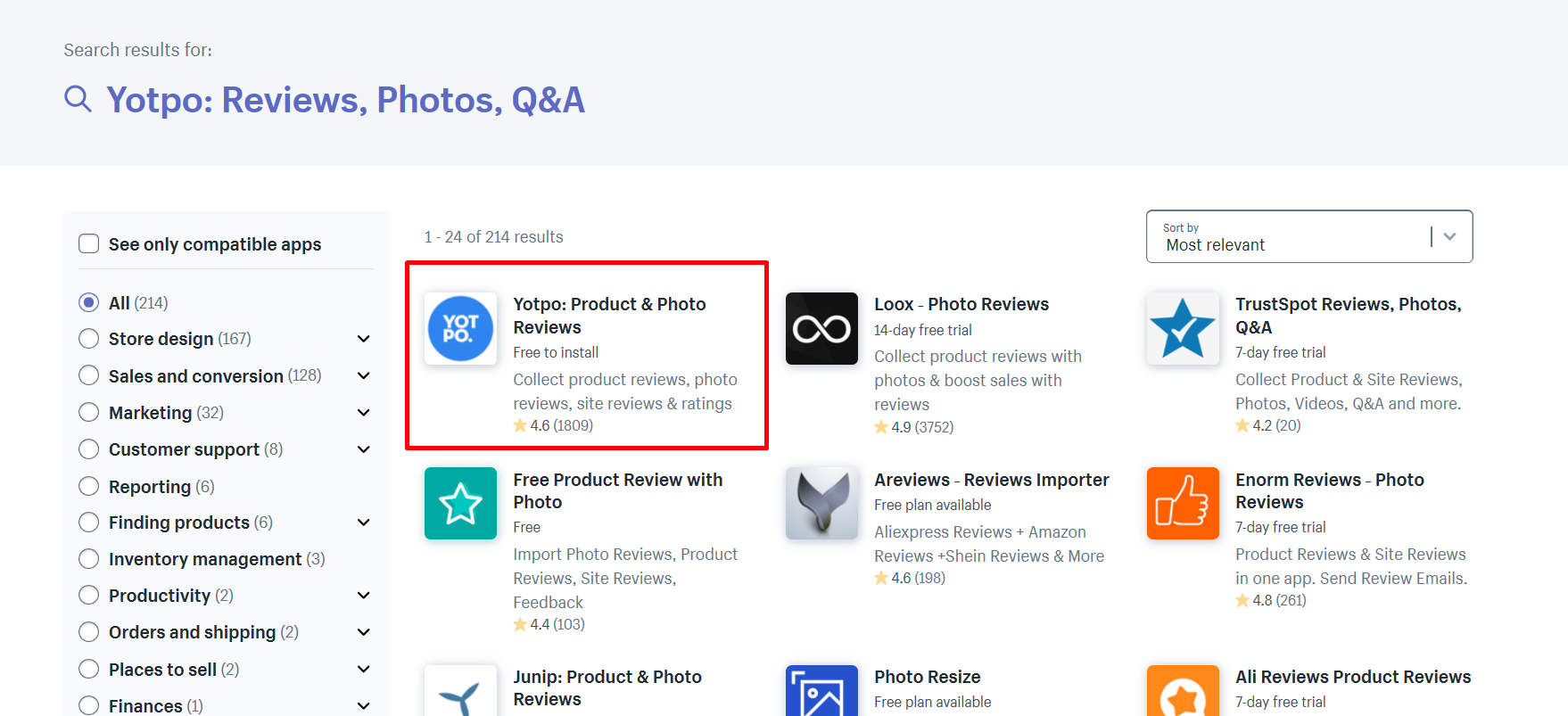
Step 5. Click Add App
When you see the result of Yotpo, just click Add App to get started.
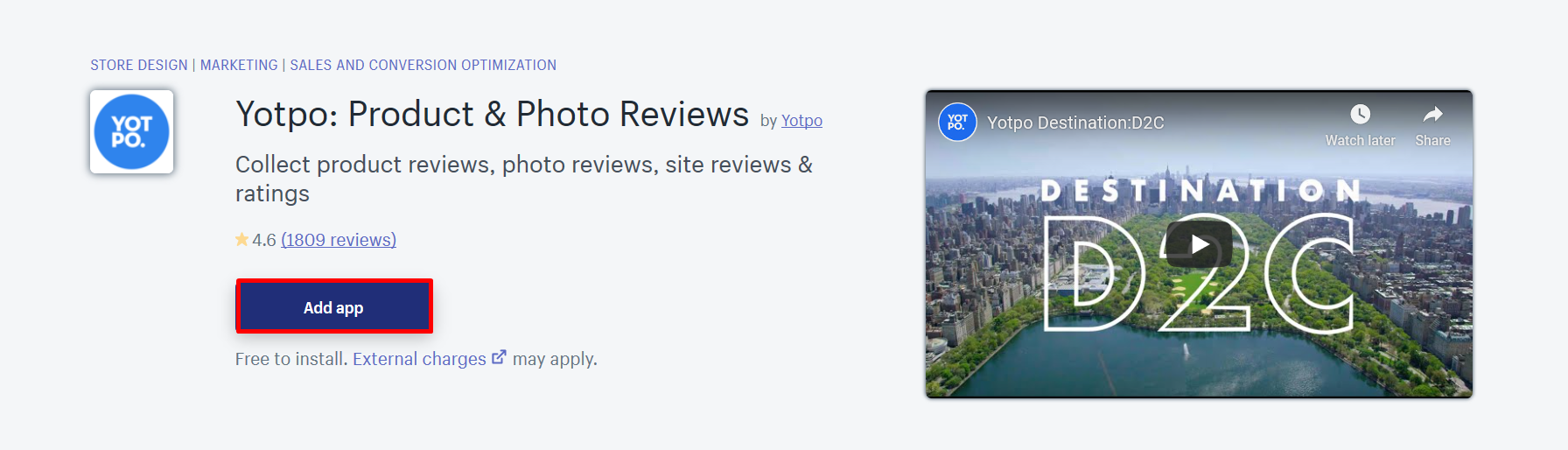
Step 6. Select Install app
Next, choose the Install app button to start installing the app.
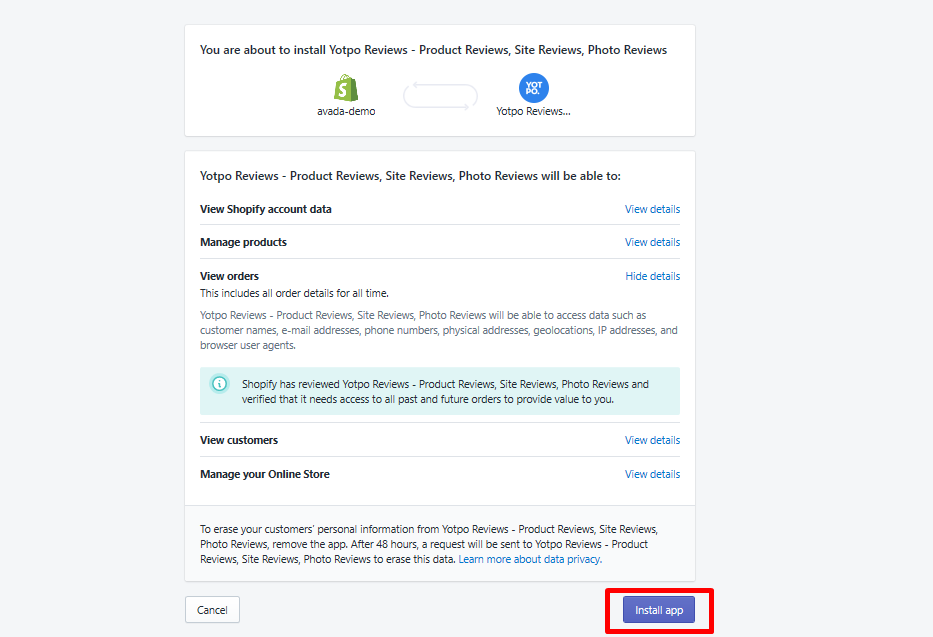
Step 7. Create a password
Now, it's time to have a Yotpo account for your own, you must enter all the necessary information in and create a password for it.
Install Yotpo
It's time for installation. I will present to you the automatic method.
Step 1. Complete customizing Review Request Email
First, we have the Customize Email section. You will be able to choose to turn on or off two options including Send Automatic Review Requests and Retroactively send to purchases from the last "NUMBER" days. The number will be flexibly picked by you.

Step 2. Complete the Customize widget section
Then, you will have to complete the next section that is Customize Widget.
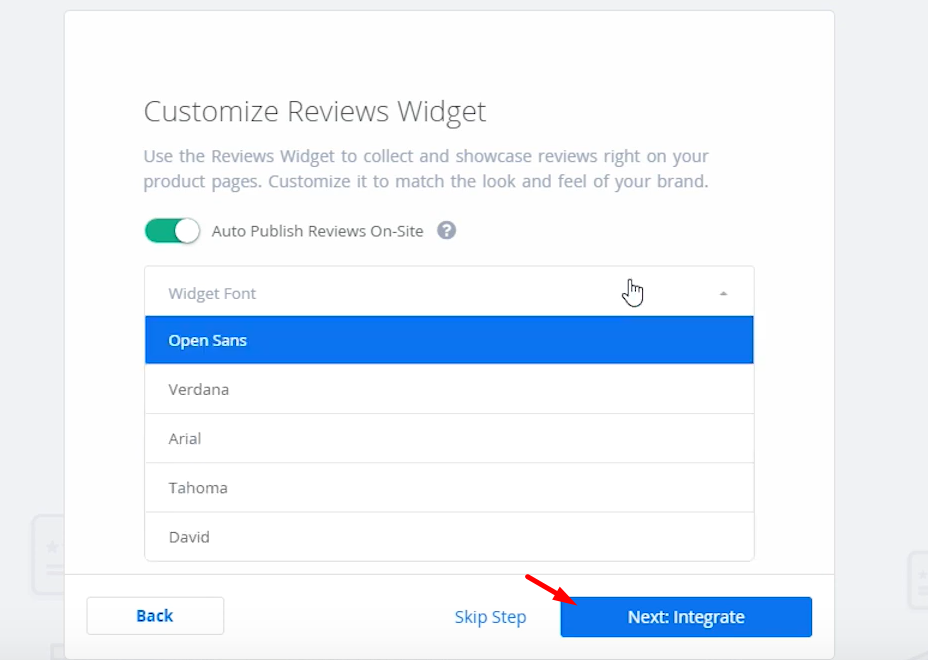
Step 3. Choose Install Now
Next, we will reach to the last step of the Installation Wizard, just choose the Install Now button, which lies under the Automatic Installation part.
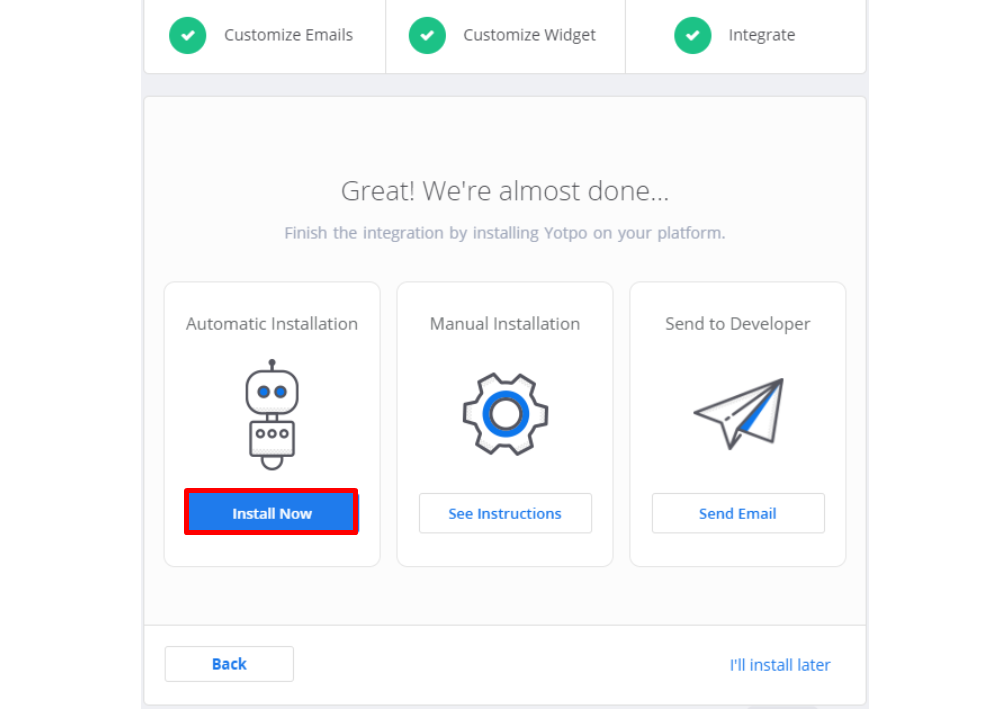
Step 4. Click on Install Automatically
You will be navigated to a new page, which asks you again for agreeing to use this service. Just click on the Install Automatically button.
Step 5. Wait for the process
Finally, all you have to do now is to wait for the installation process to be completed. After that, select Continue to Admin button.
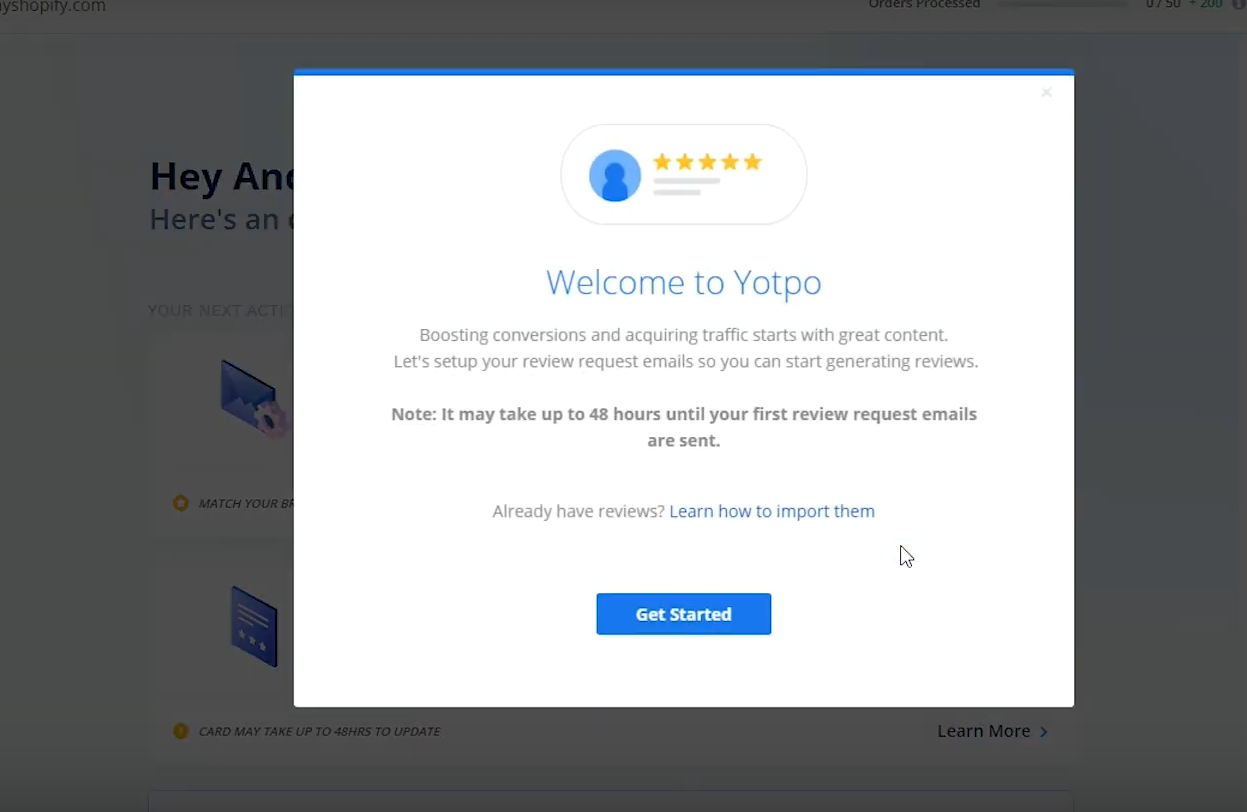
After it is done, congratulations! You have successfully installed Yotpo.
Yotpo Main Features
Free Features
Automatic Review Request
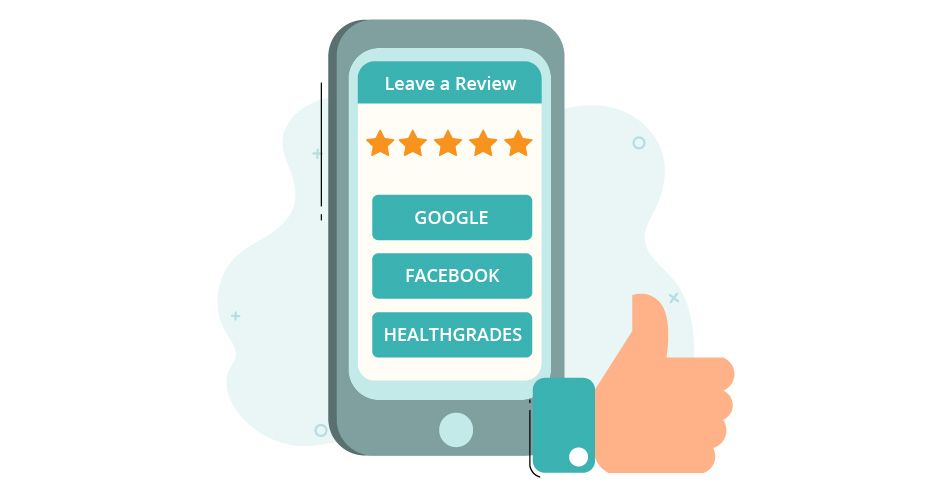
In addition, you should not compose an email reminder that is too long or too short, as most customers dislike reading lengthy emails. To persuade your customer to leave a review, you should simply concentrate on writing an engaging, direct, and persuasive Automatic Review Request reminder email.
In addition, you should create a second reminder for those customers who have not written an initial review after the initial reminder. This way, you will not send unnecessary emails to your customers. Yotpo also provides the "Unsubscribe" button, allowing your customers to unsubscribe from receiving emails at any time through the Automatic Review Request emails.
Premium Features
Review Tabs
About the Dedicated Review Pages
Manual Review Requests
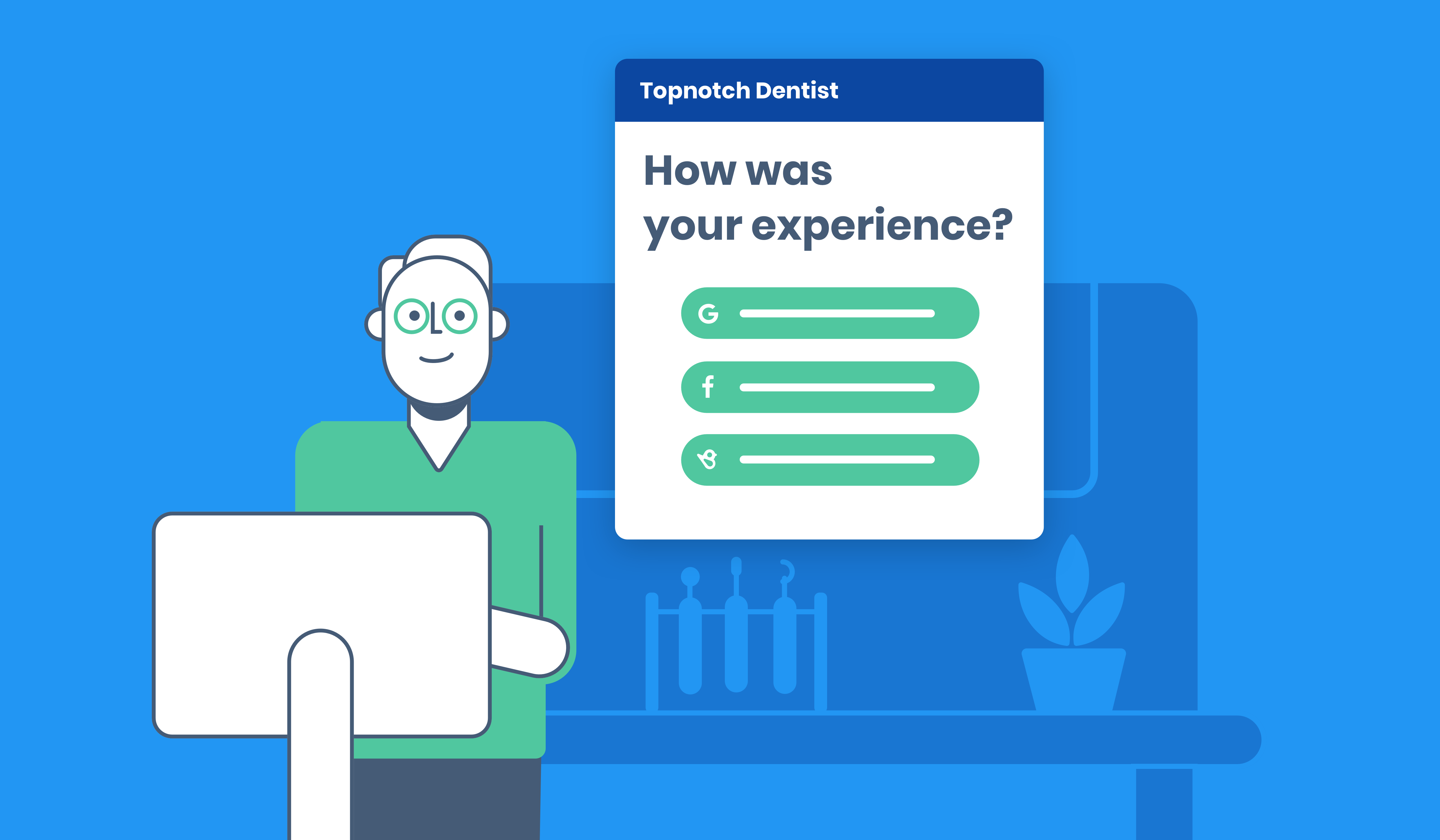
- Customizing your Manual Review Request Text
To get the most out of your Manual Review Request Emails, you should recommend to your customers that they specify that they are being asked to leave a review of their overall shop experience. These experiences may include customer service and delivery speed, among others. Therefore, customers who have previously reviewed a product will feel encouraged when reviewing your store.
In addition, from this Manual Review Request email section of the Yotpo dashboard, you will be able to send yourself a test email to see how the email will appear to customers. If you do not see any email in your Primary folder, check your Spam/Junk folder as it may be located there, or simply wait a moment for Yotpo to send you one.
- Uploading a CSV File of Customers
To upload a CSV file containing your customers, you must first export all reviews. Then, it will send you a CSV file containing the email addresses of all customers who have posted reviews on your website and provided their email address. You can then choose to customize this file in order to select the specific customers to whom you wish to send the Email Requesting Manual Review.
Remember that the CSV file format should consist of two columns containing the customer's name and email address, and that each file should contain no more than 2500 customers.
- Yotpo always tries to find a way to avoid spamming your customers with emails. So it also sends burst emails to several groups of customer:
- Those who received an Automatic Review Request email in the last five days or are going to get one in the next five days.
- Those who are going to receive another Burst email review request over the next 30 days.
- Those who have already written a review through Burst emails, and will not get a request to write some more.
Facebook Share
Coupon
- Note: The same coupon code will be sent to every customer. In this case, setting regular expiration dates with reminders is recommended to use the coupons to show the number of days before the coupons expire. This is a smart way to encourage customers not to hold on to the coupons and use them before they expire.


Comments
Post a Comment