How to Add Keywords for SEO to Your Shopify Store
Why should you add keywords to your Shopify store?
- Page title
- Meta description
- ALT tag
- Body content of a page
How do you include keywords in your Shopify store?
Add keywords to title and meta description
- Use a unique title
- Add the titles of your most important target keywords to the beginning of the titles of each product, collection, website, and blog post. Choose a title with 70 or fewer characters, as the majority of search engines will shorten lengthy titles.
- A meta description, on the other hand, is a brief piece of text displayed in search engine results after the title. Shopify permits the addition of meta descriptions to websites, product pages, gallery pages, and blog posts. You should ensure that each page has a unique meta description and uses straightforward, simple language. A compelling description will encourage more people to click on your store's link.
Step 1: In the Search engine listing preview, select Edit website SEO
Step 2: In the Page title box, enter a descriptive title. This title will be displayed as a link in the search results. Note that the title is limited to 70 characters
Step 3: Enter a description for the search engine list. Make sure this description includes relevant keywords to help new customers find your link and your store name. You should use natural, easy-to-read phrases, instead of a list of keywords. The character limit for this section is a maximum of 320 characters
Step 4: Click Save.
Notice: Title and meta description character limits have been set. In search engine results, your page's title and description will be shortened if you exceed the character limit.Step 1: From your Shopify admin, go to Online Store, click Preferences.
Step 2: Enter a title and meta description for your store
Step 3: Click Save.
Add keywords to image ALT text
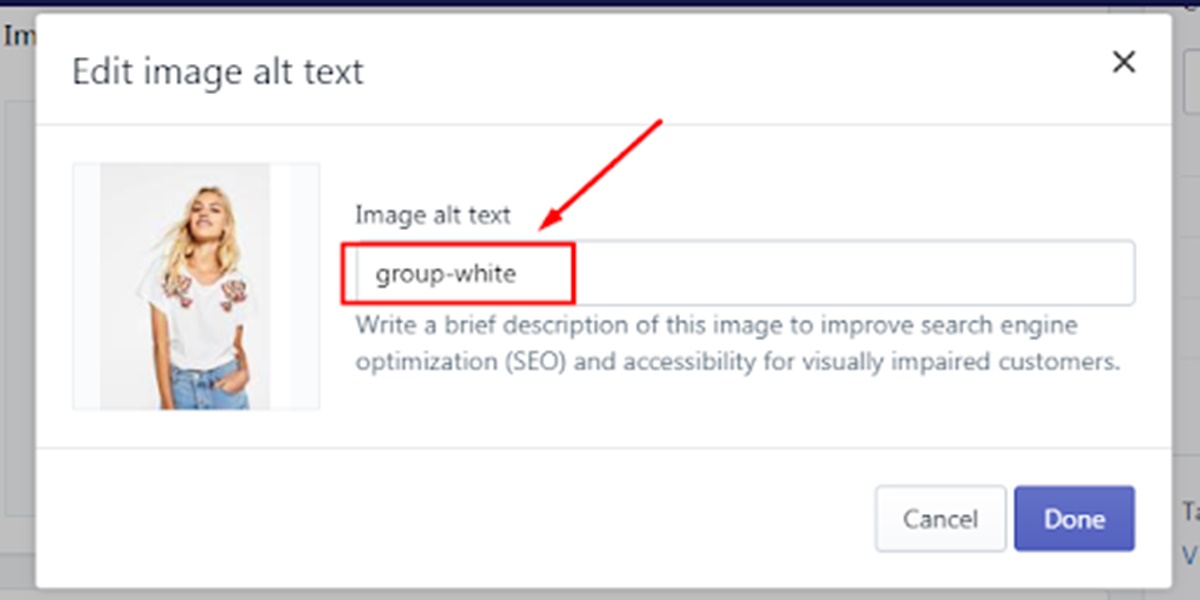
Text within your content is readable by search engines, but images are not. Therefore, you can use descriptive alt text (ALT) to aid search engines in locating your content. Additionally, alternative text is a crucial element for reaching individuals with visual impairments.
When writing alt text, utilize keywords from the page displaying the image. You should use phrases that describe what appears in the image rather than what you want the viewer to think. You can add alt text to product images, featured gallery images, and blog post images.
The steps involved in adding keywords to the image ALT text are as follows:
Step 1: From your Shopify admin, go to Products, click All products.
Step 2: Click the image of the product that you want to edit.
Step 3: Click the ALT link
Step 4: Fill in descriptive alternate text for the image.
Step 5: Click Done.
In addition, if you want to set the ALT text for a collection or blog post featured image. You can follow the instructions below:
Step 1: Click the name of the collection or blog post that you want to edit.
Step 2: Under the image, click Update, and then click Edit image.
Step 3: Enter descriptive alternate text for the image.
Step 4: Click Save.
Add keywords to H1 header
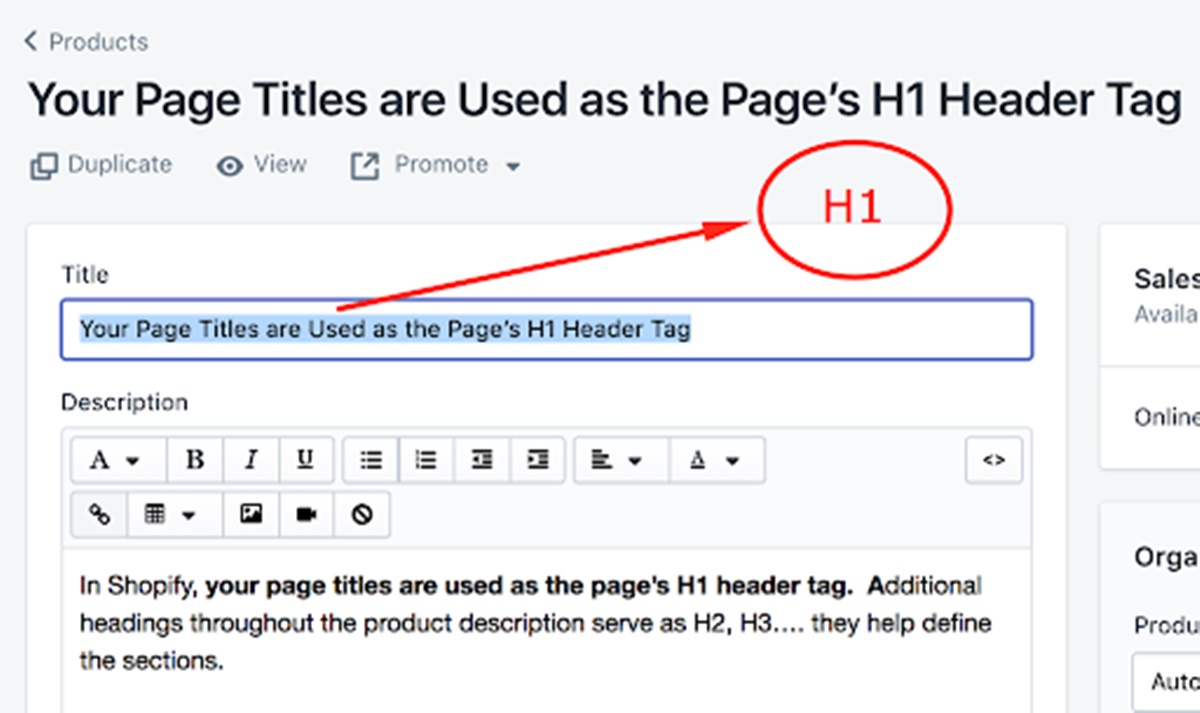
The H1 title is the primary title located at the very top of the page. When you create pages for products, collections, websites, or blog posts, Shopify will use the title you enter to generate an H1 title. Typically, the largest text size on a page is the H1 heading. They will be used by search engines to determine what the page is about. Remember to include your primary keywords in the page title so that the H1 title will automatically include them.
Steps to add keywords to the H1 header:
Step 1: Select the product, collection, web page, or blog post you want to edit. In the Title, enter a descriptive title that includes your keywords.
Step 2: Click Save.
Add keywords in page content
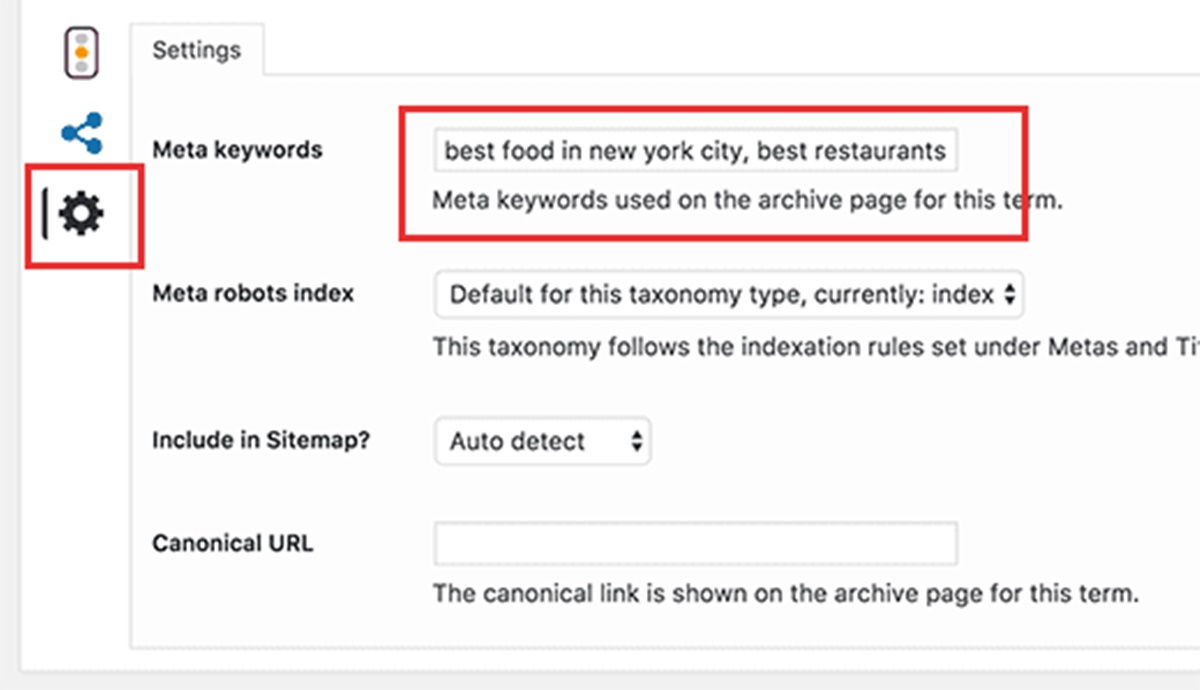
When writing content for a product description or collection, a website or a blog post, include some of your keywords in unique, easy-to-read phrases. Search engines compare the page's content to its titles to ensure that the page contains the information referenced by the title. When writing a product description, you must ensure that the content is not copied from the manufacturer's text. Because this description may already exist on other websites.
Focus on the quality of the keyword's content rather than the quantity of keywords. However, you should be aware that search engines require longer content to better comprehend your page. Consequently, ensure that each page's description text contains at least 250 words and that information pages and blog posts contain at least 500 words.
conclusion
Through this article we can see the importance of SEO and especially keywords in SEO is an indispensable part to help your store. Thank you for reading this article


Comments
Post a Comment